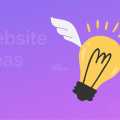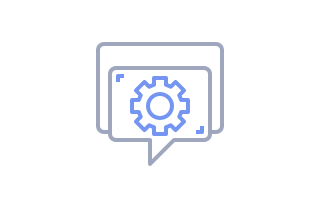
How to Connect Google Analytics to Your Website on Weblium
You can integrate Google Analytics with your website to track performance and keep working on improvements.
Google Analytics can be connected to the sites under subscription only.
To connect Google Analytics, get a Tracking ID for your site (property).
Please follow these Google guidelines to create a property and get Tracking ID or proceed to the following steps:
– Sign in to Google Analytics
– Click Admin
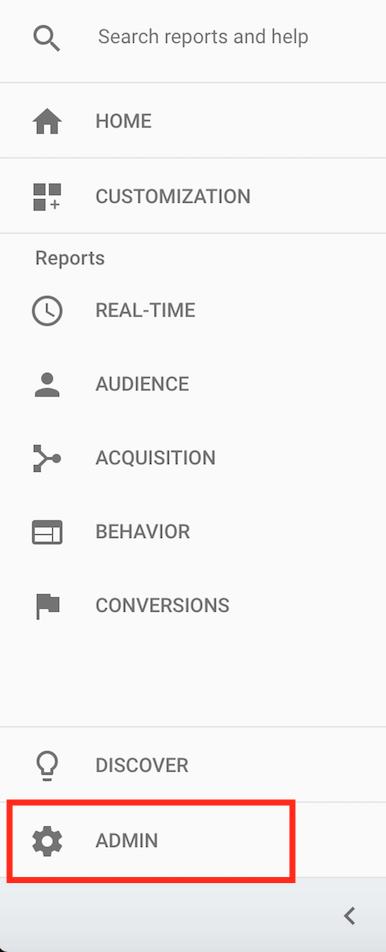
– Create a new account to add property. Click on the drop down option to choose Create new account
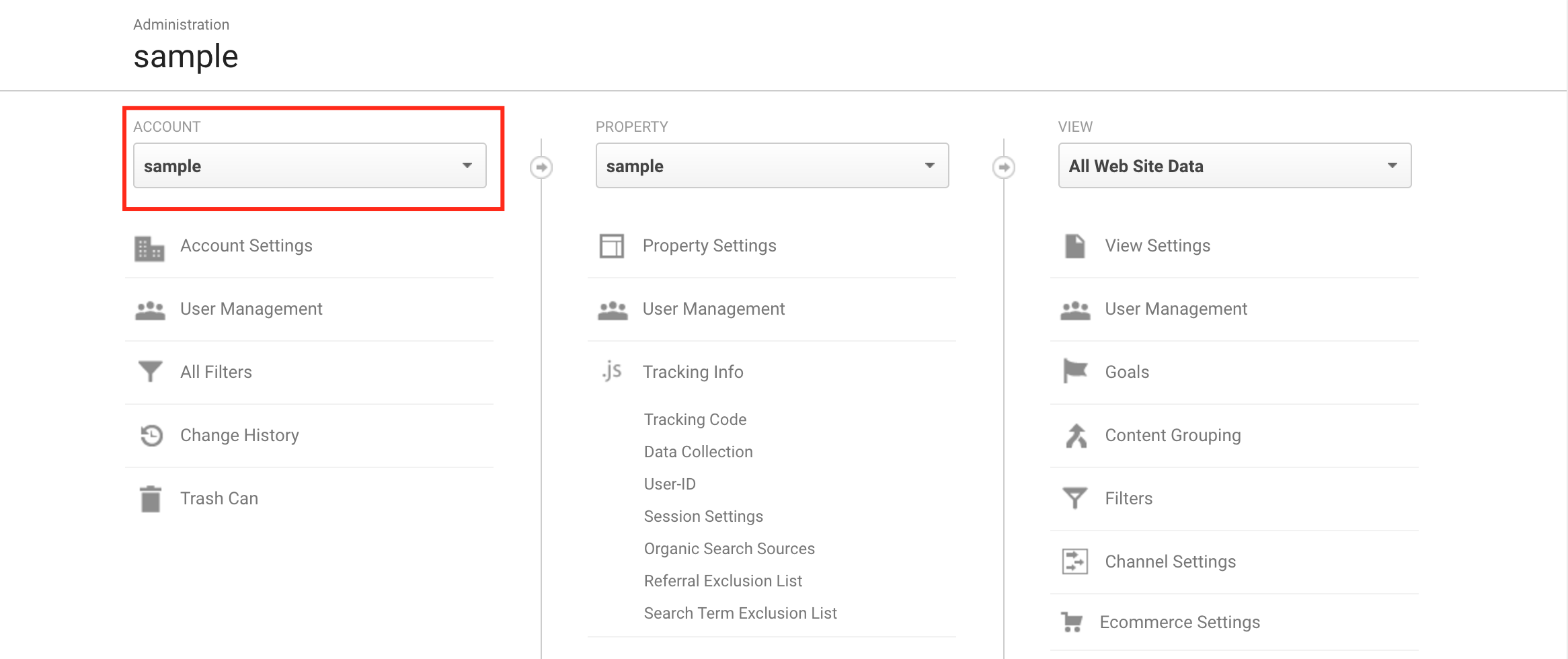
– Fill in the form for a new property
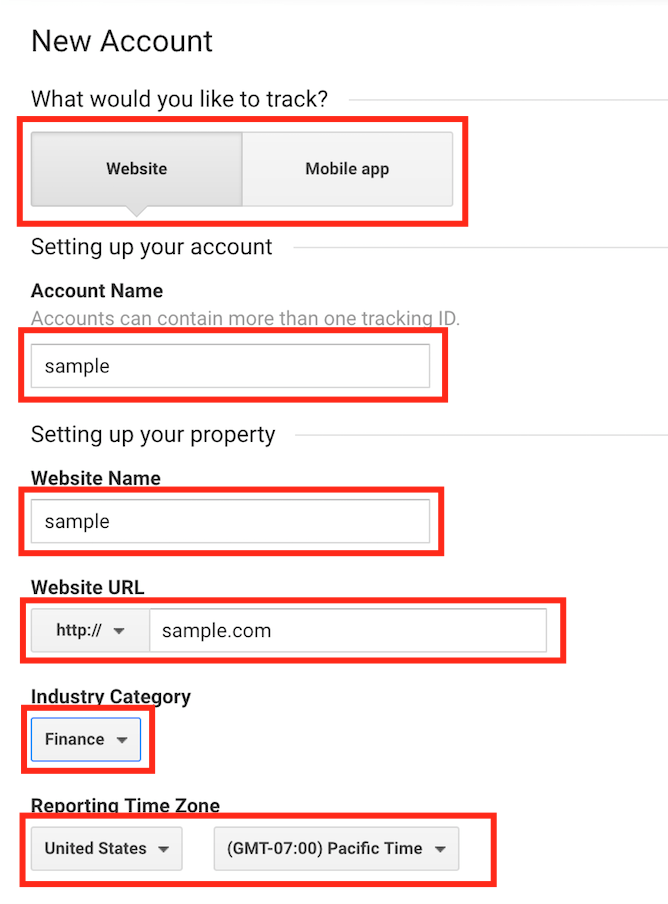
– Choose data sharing settings
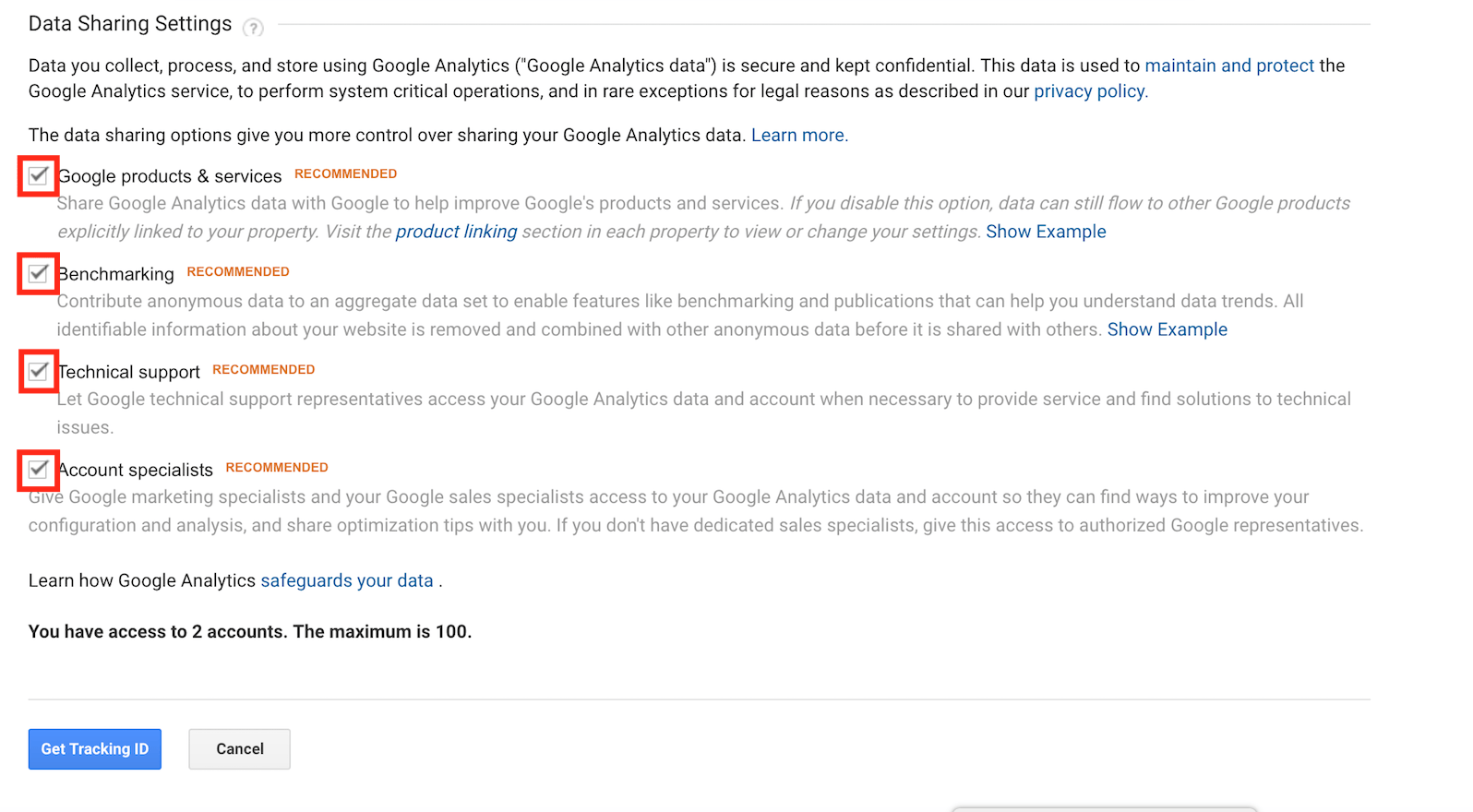
– Click Get Tracking ID and accept terms of service

– You will be redirected to the page with your personal data
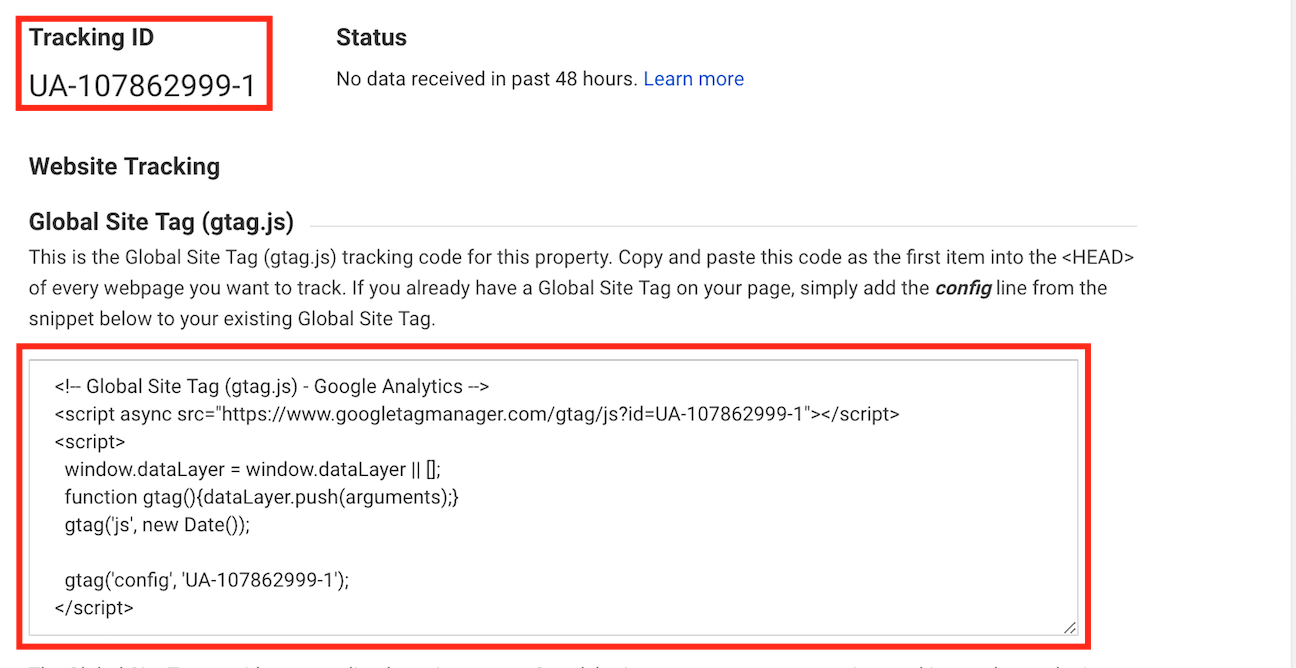
– If you already have an account and property, you can check tracking ID in Property Tracking info by clicking Tracking Code
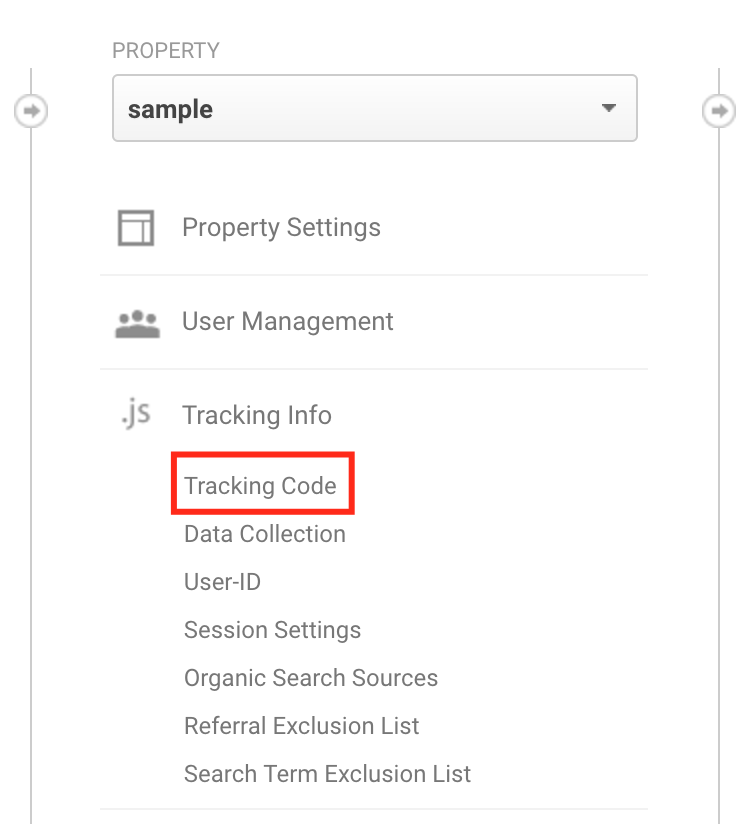
When you get Tracking ID for your property, you can integrate Google Analytics with your site.
To proceed to integration, follow these steps:
1) Go to My websites. Choose a site for integration and click Settings
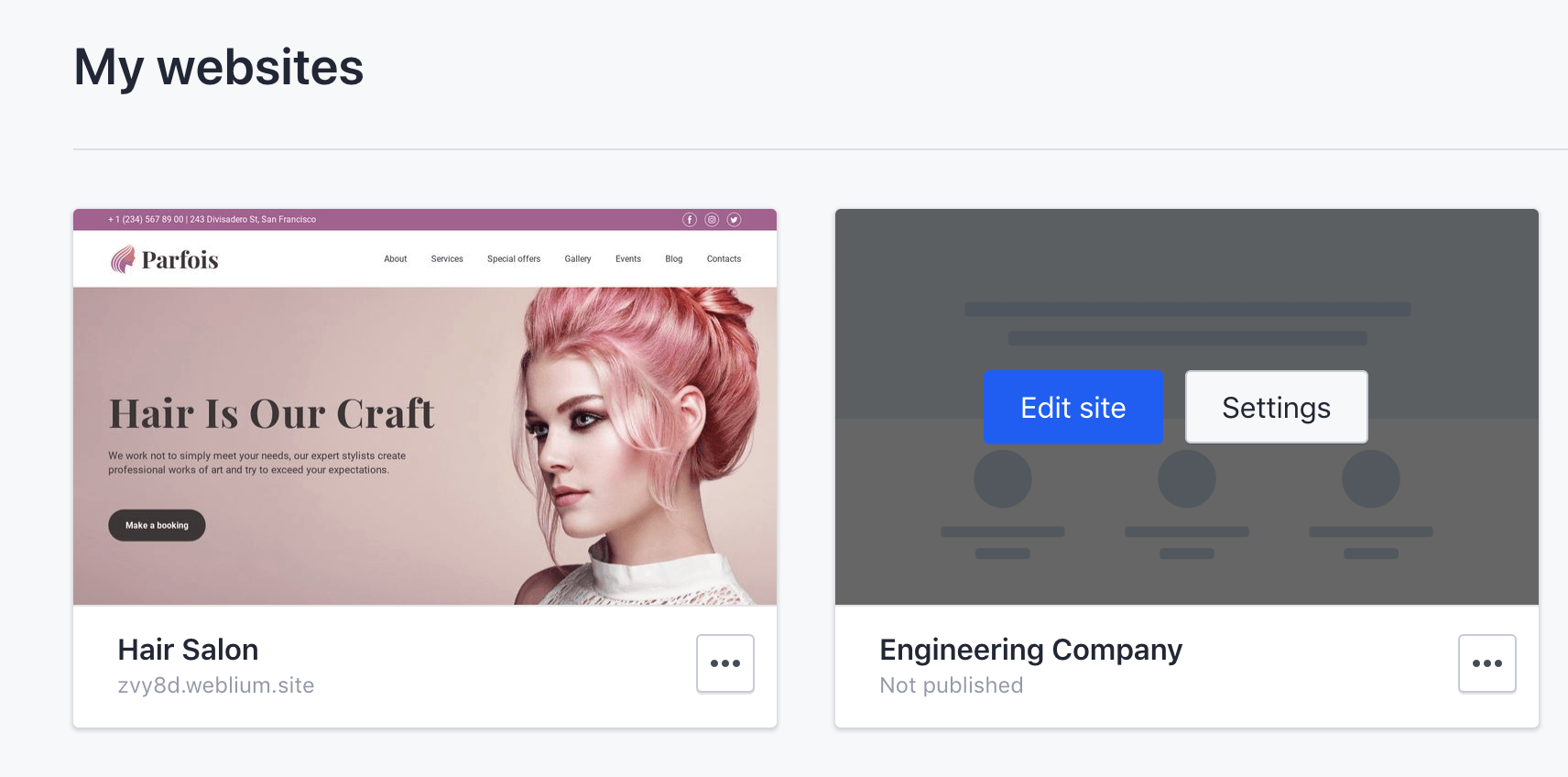
2) Choose Analytics
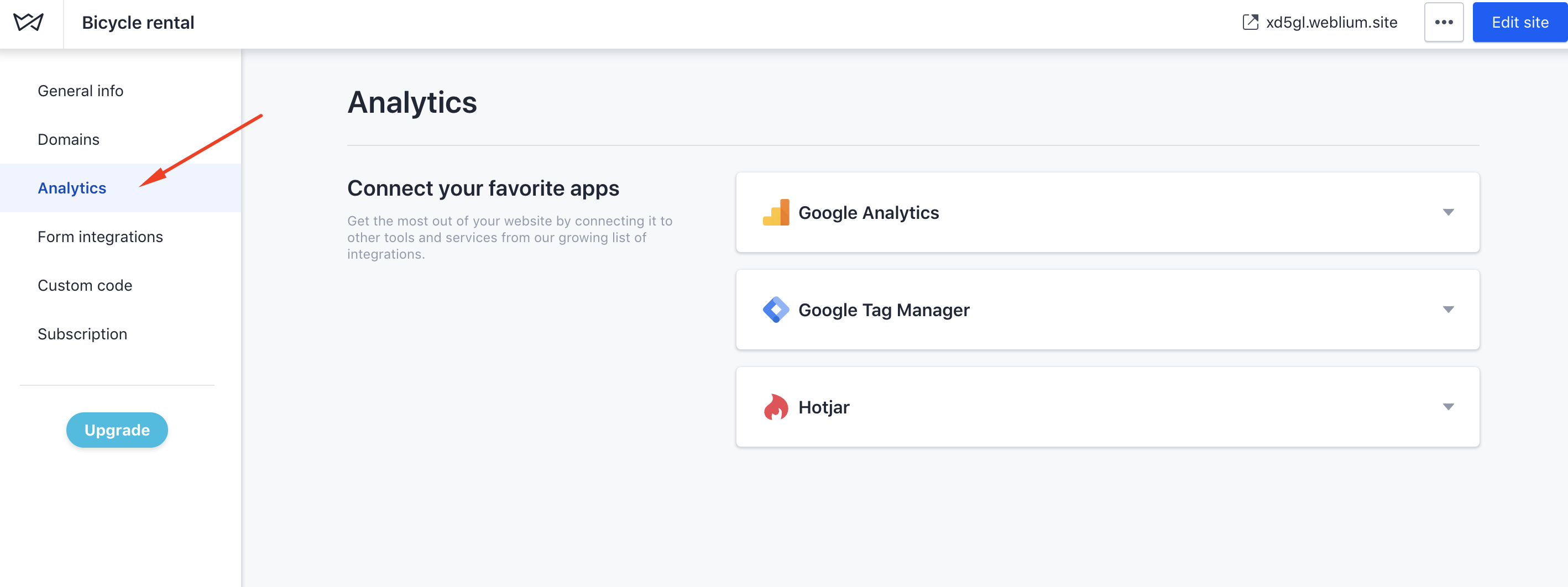
3) Paste Tracking ID to the correspondent field and click Connect
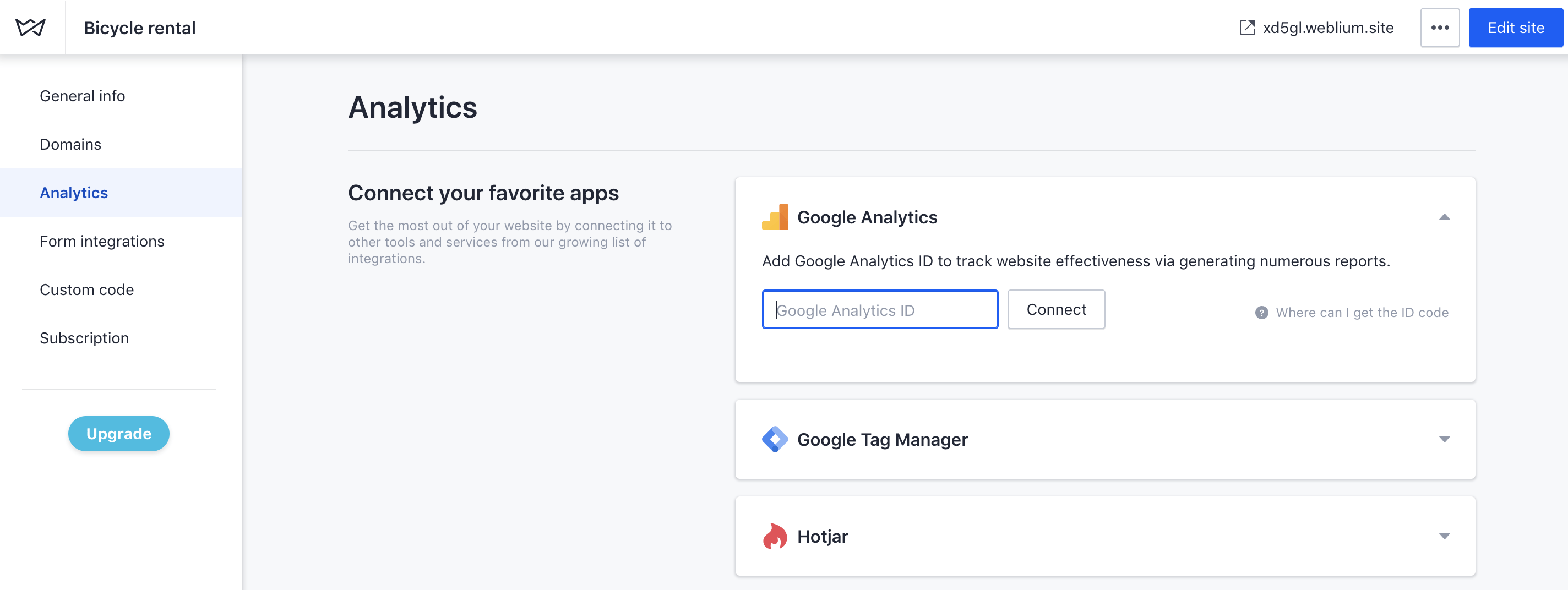
4) Republish your website.