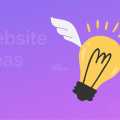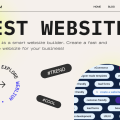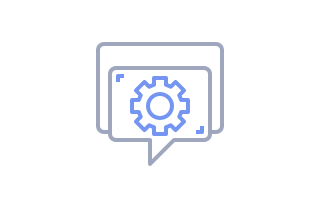
How to Add, Change, or Remove Favicon
In this guide, you will find out:
- What favicon is and why your website needs it
- How to add favicon in Site Settings menu
- How to change favicon
- How to remove favicon
Contents
What is favicon
Favicon (a.k.a. shortcut icon, bookmark icon, or URL icon) is an icon associated with a particular website. It is usually shown before the URL or in the browser bookmarks toolbar when a user loads the website.
How to add favicon
When you log in to Weblium, you will be redirected to My Websites dashboard automatically. To add a favicon to a particular website, follow these steps:
1. Choose the website where you want to add a favicon and click Site Settings.
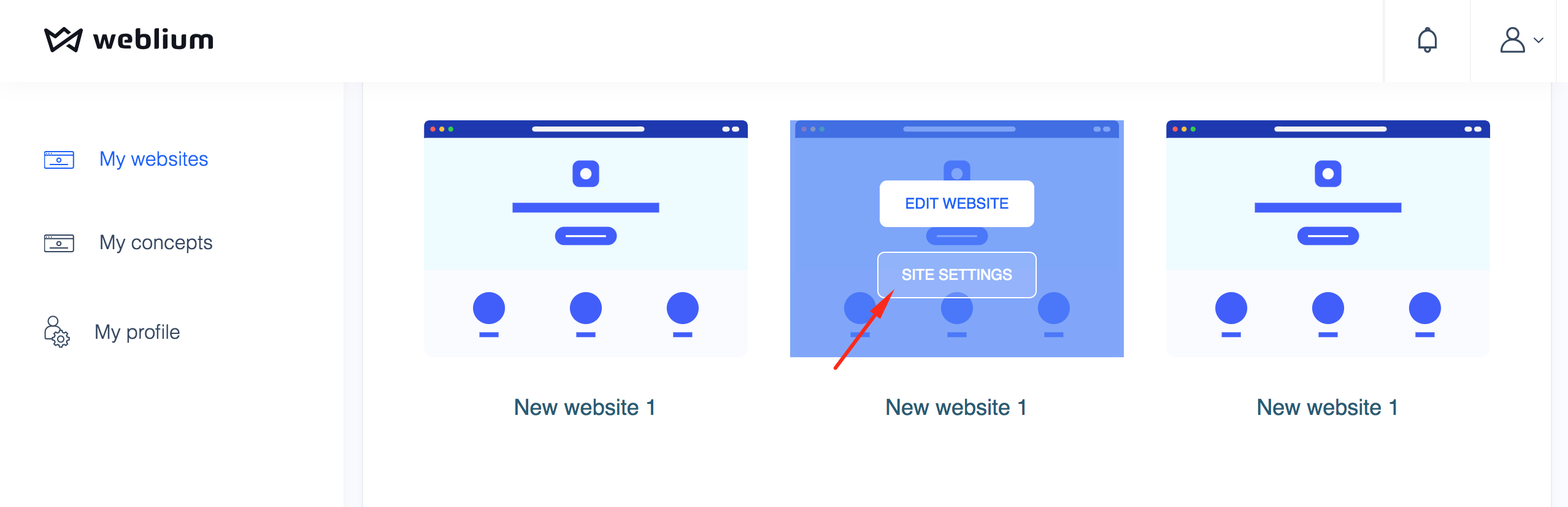
NOTE: You can also go to Site Settings right from the Editor by clicking Your website name in the upper-left corner in Editor.

2. Click Upload new favicon in site settings.
![]()
3. Choose the image from your computer library and click Open.
NOTE: Favicon dimensions must be at least 32x32px. It should be in png, gif, jpeg, or ico format and not excel 1MB. The uploaded file will be optimized automatically.
How to change favicon
You can change a favicon for your website at any time. Follow these steps:
1. Go to Site Settings menu. You can access it either from Editor or from My Websites dashboard.
2. Click Upload new favicon button.
![]()
3. Choose the image from your computer library and click Open.
How to remove favicon
1. Go to Site Settings menu. You can access it either from Editor or from My Websites menu.
2. Click Remove favicon to delete it.
![]()