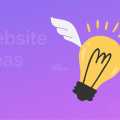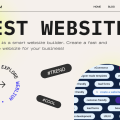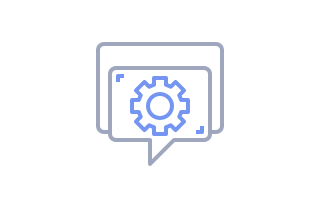
How to Add Custom Code to the Website
If you’re creating a website with Weblium, you may at some point need a functionality that isn’t present in the website editor by default. In this case, you can add custom code to your site.
There are two ways of embedding custom code into your website. The choice of the way to integrate the code must be based on the function or service that you want to add.
Contents
To integrate third-party services on the website (such as chat, analytics software, Google Tag Manager, etc.):
- Choose the website where you want to integrate a third-party service and go to Site Settings.
- Go to the Integrations tab.
- Find the Code injection field and enter the code.
- Go back to the Editor and click Publish to save the changes.
NOTE: You can add the custom code after the tag <head>, after the tag <body>, and before the tag </body>. You can also write a CSS code. Different instruments require specific placement of the code, so you have to consult the instruction for the integration of the particular instrument before adding it to your website.
To create your own custom block to the website:
- Click Add a new block on the page.
- Chose the Embed code category.
- Write the code directly in the block.
- Go back to the Editor and click Publish to save the changes.