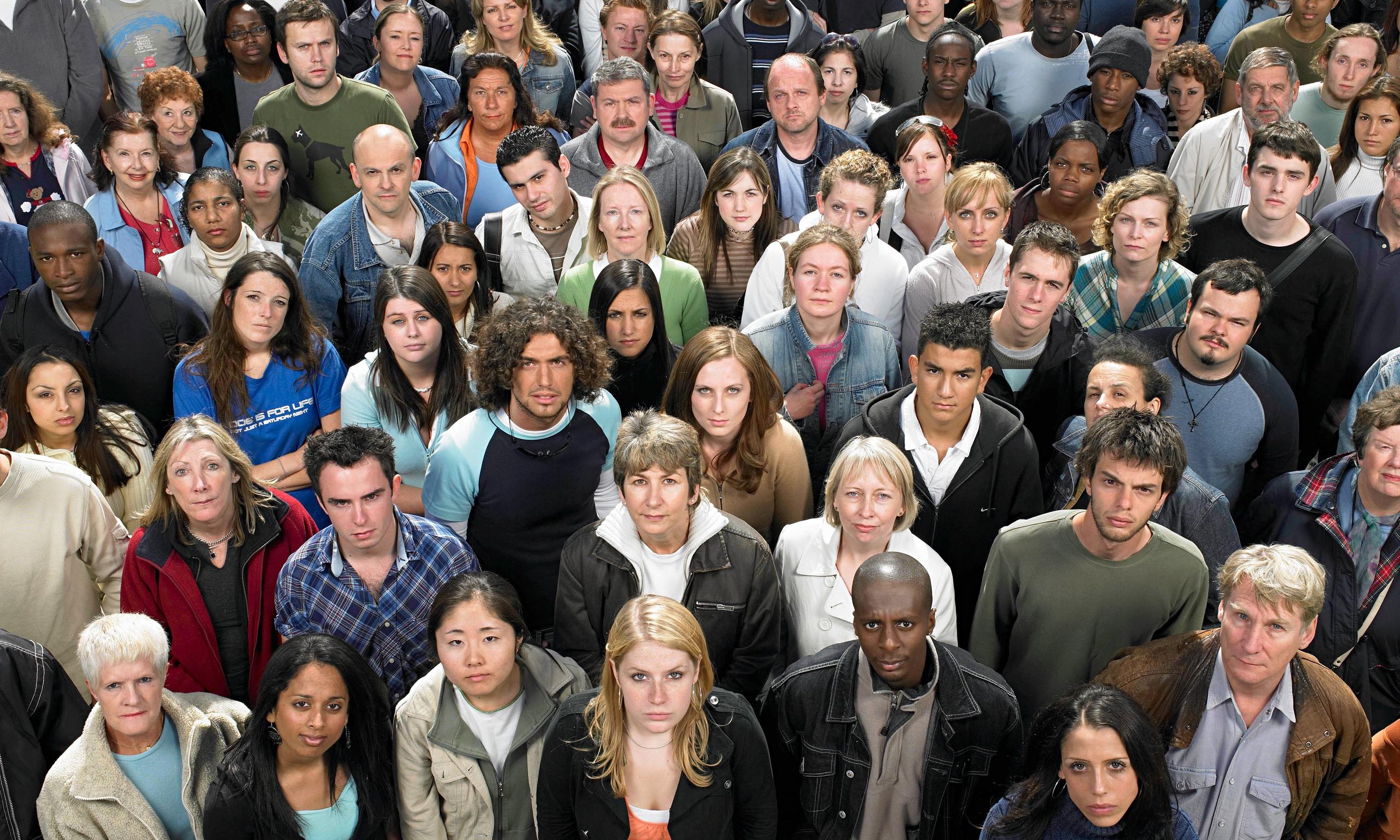![[Solved] "This Site Can’t Be Reached" Chrome Error](https://weblium.com/blog/wp-content/uploads/2019/02/ghjgjgjkgkglg-1.jpg)
[Solved] "This Site Can’t Be Reached" Chrome Error
This might have happened to everyone. At least once in a lifetime. You look up for some of your favorite web pages, and Chrome suddenly throws you a curve with an unexpected “surprise”. There it is — the error message. It says “this site can’t be reached”.
Annoying… But wait! Instead of getting angry, try to fix the issue yourself. We picked some best working solutions. It doesn’t take a software developer but it does really require some attention. These tools would typically work for Microsoft software users. The procedures for iOS and Linux might be a bit different. And don’t be scared off by various abbreviations. With our easy guide, you might resolve “this site can’t be reached” error.
Fix 1: Refresh Chrome Settings
Fix 2: Reinstall Chrome
Fix 3: Change your IPv4 DNS address
Fix 4: Update network adapter driver
Fix 5: Restart DNS Client
Fix 6: Reset TCP/IP
Fix 7: Change your TLS version
Fix 8: Switch off the Experimental QUIC Protocol
Contents
This Site Can’t Be Reached
Fix 1: Refresh Chrome Settings
Maybe a small dwarf sneaked in and stole a piece of code. Or just some add-ons did not work. No matter what the reason is, don’t worry. This is easily mended. Just take Chrome Settings to where they were.
Solution
Step 1: Type chrome://flags/ as you see at the screenshot.
Step 2: See the “Reset to default” option. Click it and reboot.

Fix 2: Reinstall Chrome
Timely software updating should become a good habit of yours. If some software in your computer gets as ancient as Greek statues, time to step into the modern world. Reinstall Chrome.
Solution
Step 1: Reach for the Control Panel or Start Menu.
Step 2: See the item Apps and Features or Programs. Click here and find Chrome in the list of the programs.
Step 3: Uninstall the old version and download a new one.

Fix 3: Change your IPv4 DNS address
In simple words, DNS is a thing that identifies your PC within the global network. Of course, the word “address” does not mean streets or houses. It implies domain names instead. They sometimes give your web surfing inclinations a hard time. If the current DNS does not identify you properly, the web page feels lost and wouldn’t open just like that. Maybe it’s time for a bit of a change!
Solution
Step 1: Get down to the Wi-Fi icon and right-click on it. Open the Network and Sharing Center.
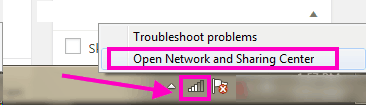
Step 2: Choose your current connection.
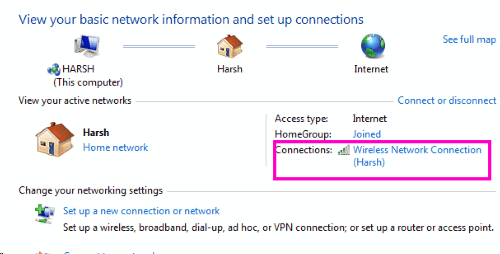
Step 3: Click on the “Properties”.
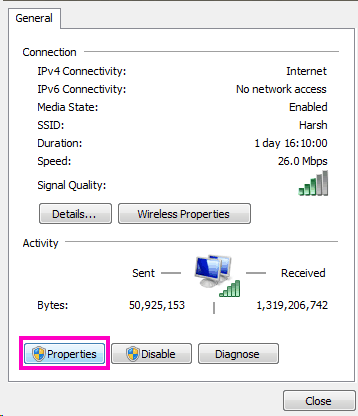
Step 4: See the Internet Protocol Version 4 item. Click it twice.
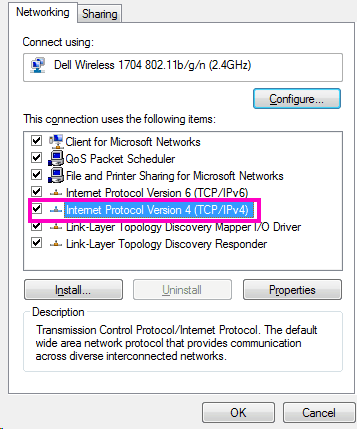
Step 5: Attention! These numbers are Google Public DNS. The first line is 8.8.8.8 and the second is 8.8.4.4. Enter the digits as you see on the screenshot. Click “validate”. How was it? Does this stubborn page recognize you now?
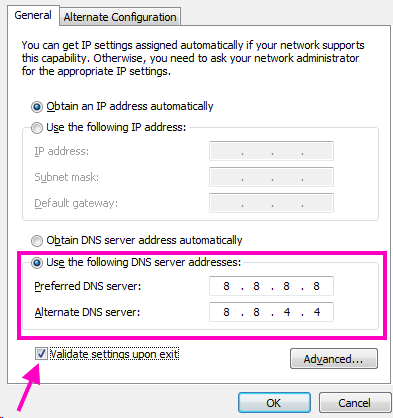
Fix 4: Update network adapter driver
Oh, these drivers! Sometimes it seems there are zillions of them! Get one broken — and nothing works right. Network adapter drivers are not an exclusion. Just the same old story named “Update me”.
Solution
Step 1: Push “Windows + R”. Type there “devmgmt.msc”.
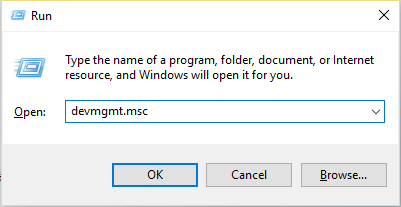
Step 2: See the Network adapters item and click to expand the list. See the word “wireless”? Give it a right-click.
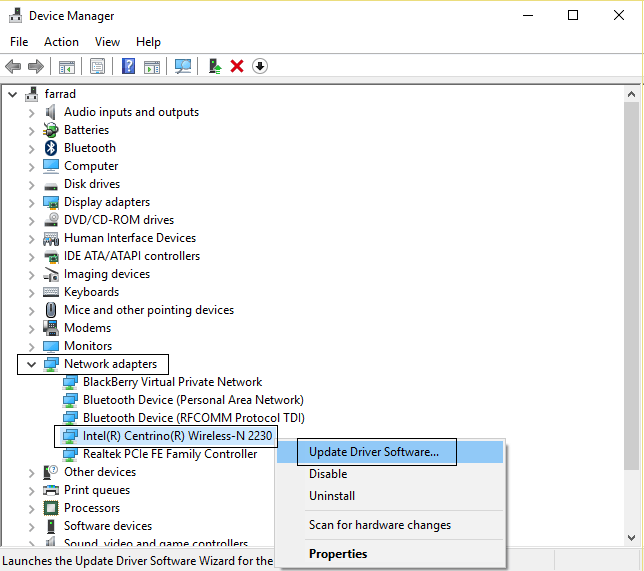
Step 3: Choose “Search automatically…” option. It promises that Windows will find that Holy Graal for you.
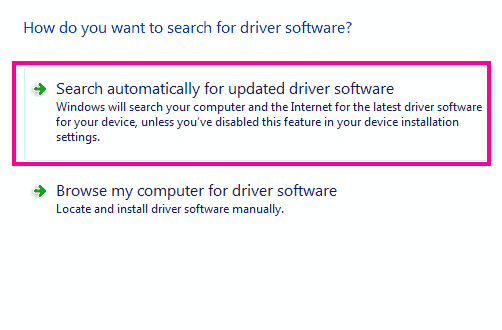
Fix 5: Restart DNS Client
You’ve already encountered those three letters earlier, right? It’s time to meet them again. If the whole DNS Client got sleepy, wake it up!
Solution
Step 1: Push “Windows+R” again, then type “services.msc”.
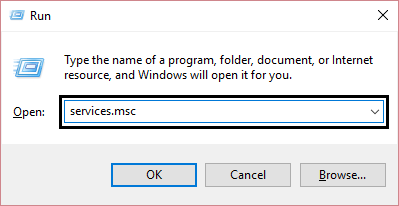
Step 2: See the DNS Client item? Click “restart”, reboot afterward.
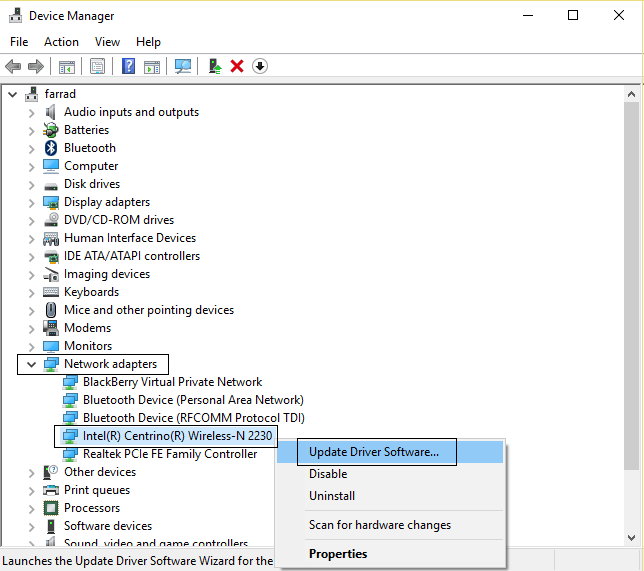
Fix 6: Reset TCP/IP
This one might seem a bit complicated. You will find yourself in the middle of the unknown land which existed long before the dinosaurs… Scared? You shouldn’t be! Following our instructions will keep you out of harms.
Solution
Step 1: If you are your own PC Admin, click “Windows+R”, type “cmd” and press enter. If not, right-click on Windows Button and select “Command Prompt (Admin)”.
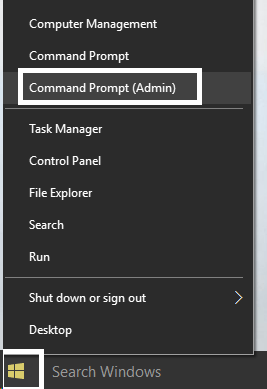
Step 2: Below is a list of commands. Type them one by one. Push Enter after each line.
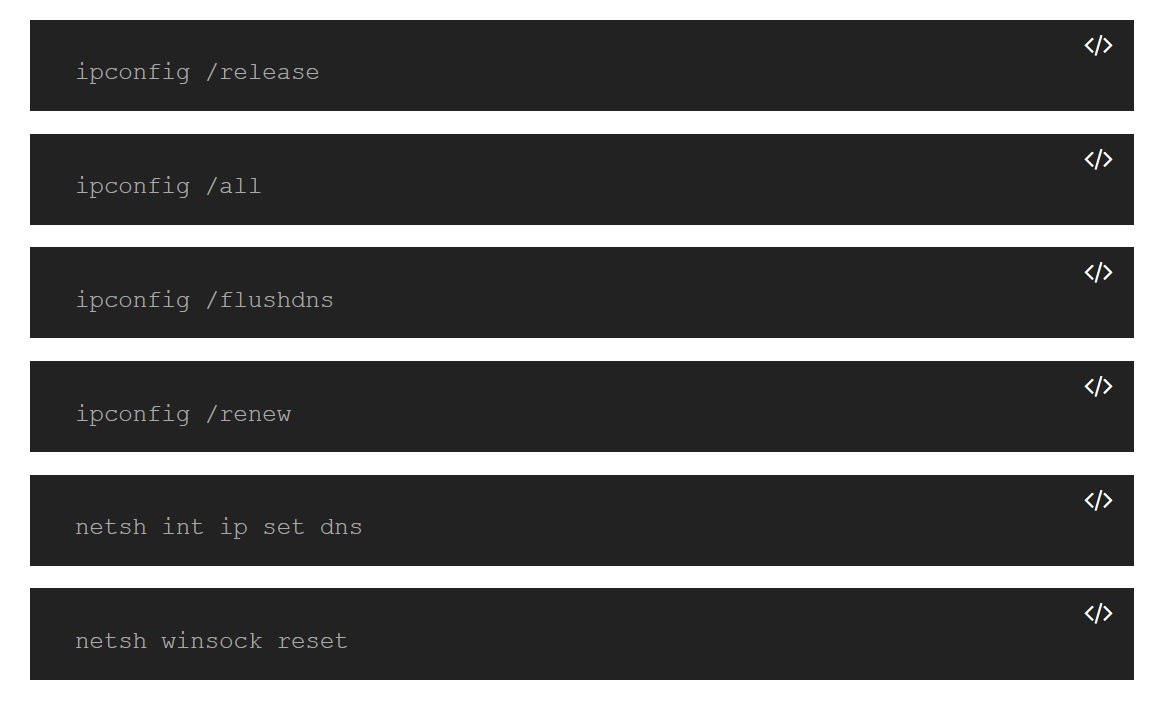
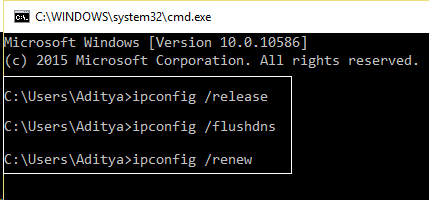
Fix 7: Change your TLS version
TLS serves mostly for safety. It encrypts the information and does many other useful things. If the web page isn’t completely confident that you are you (in the digital world), it can block your access. Like, you know, she doesn’t really like your TLS…
Solution
Step 1: Like previously, type “chrome://flags”. Find “Maximum TLS version-enabled” Option.
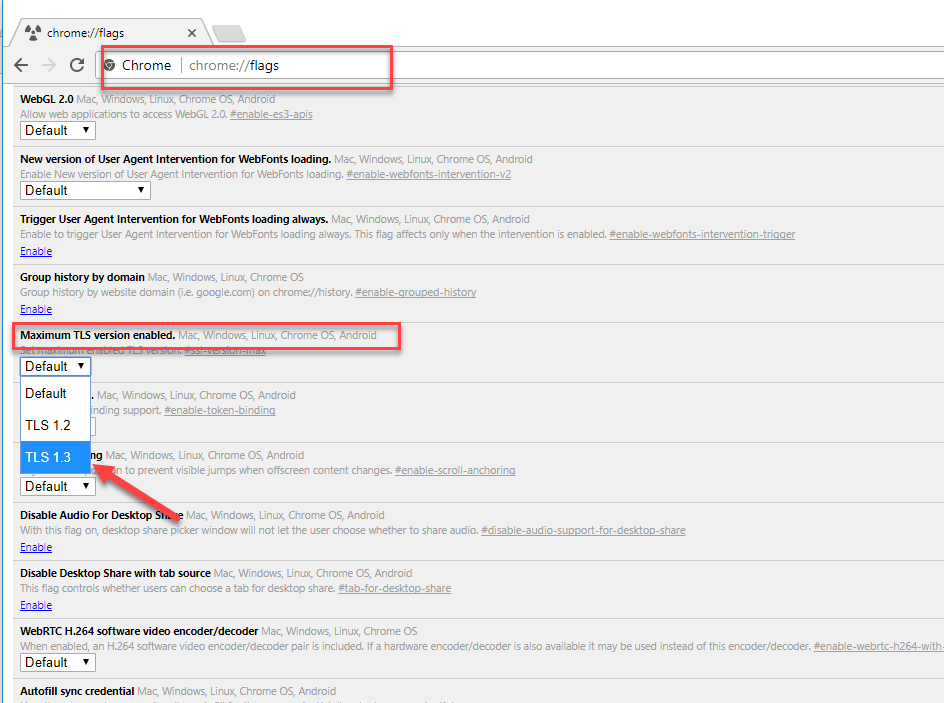
Step 2: Choose the maximum number and launch the browser. Do those pages like you after this?
Fix 8: Switch off the Experimental QUIC Protocol
QUIC Protocol was designed by Google in 2012. It was supposed to help speed up loading web pages. But somehow it’s still considered experimental. If it bothers you, switch it off.
Solution
Step 1: This one is very similar to TLS. Type “chrome://flags”. Scroll down and see “Experimental QUIC Protocol”. Choose the “disable” option.
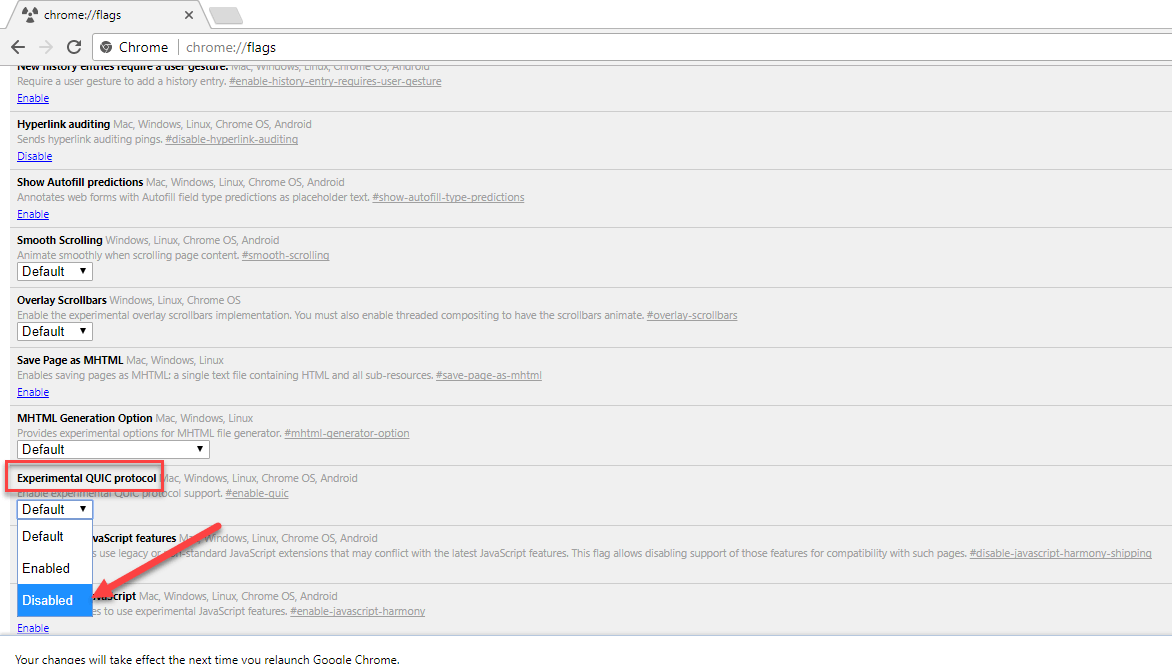
Step 2: Restart the browser.
Wrap Up
Hopefully, one of these pieces of advice helped you to fix “this site can’t be reached” error. The question is what if you are on the other side? What if it is YOUR site that can’t be reached? Are you losing possible leads, customers or readers just because you don’t have your own functional web page? We have a solution even for this.
When creating and hosting your web page on Weblium, you can be sure that your site will always be available to your audience. No matter what browser they use. Our professionals take care of all the backend issues. You only need to decide on your design and content and easily edit your website through a handy Weblium Editor.
For design, you can choose from our stunning templates.
But if you are not satisfied with any of the pre-made designs and want something special, the Weblium team can make a new unique and professional design for you for a reasonable price. Just let us know through our support team.
Whether you are a company, an event organizer, a freelancer or an aspiring professional, Weblium AI Website Builder web site will present the best of you to the world. Chrome users included.
Great Templates For Your Website