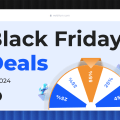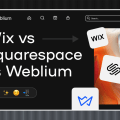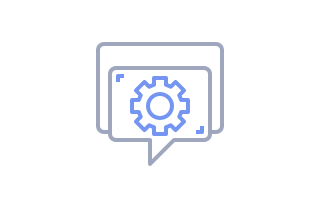
How to Change Text Fonts on the Website
To customize the visual components of your website, you can choose the font style that fits you best. Weblium website editor suggests plenty of options for the font sets that sustain the integrity of style throughout the site.
Contents
To change the font style on your website:
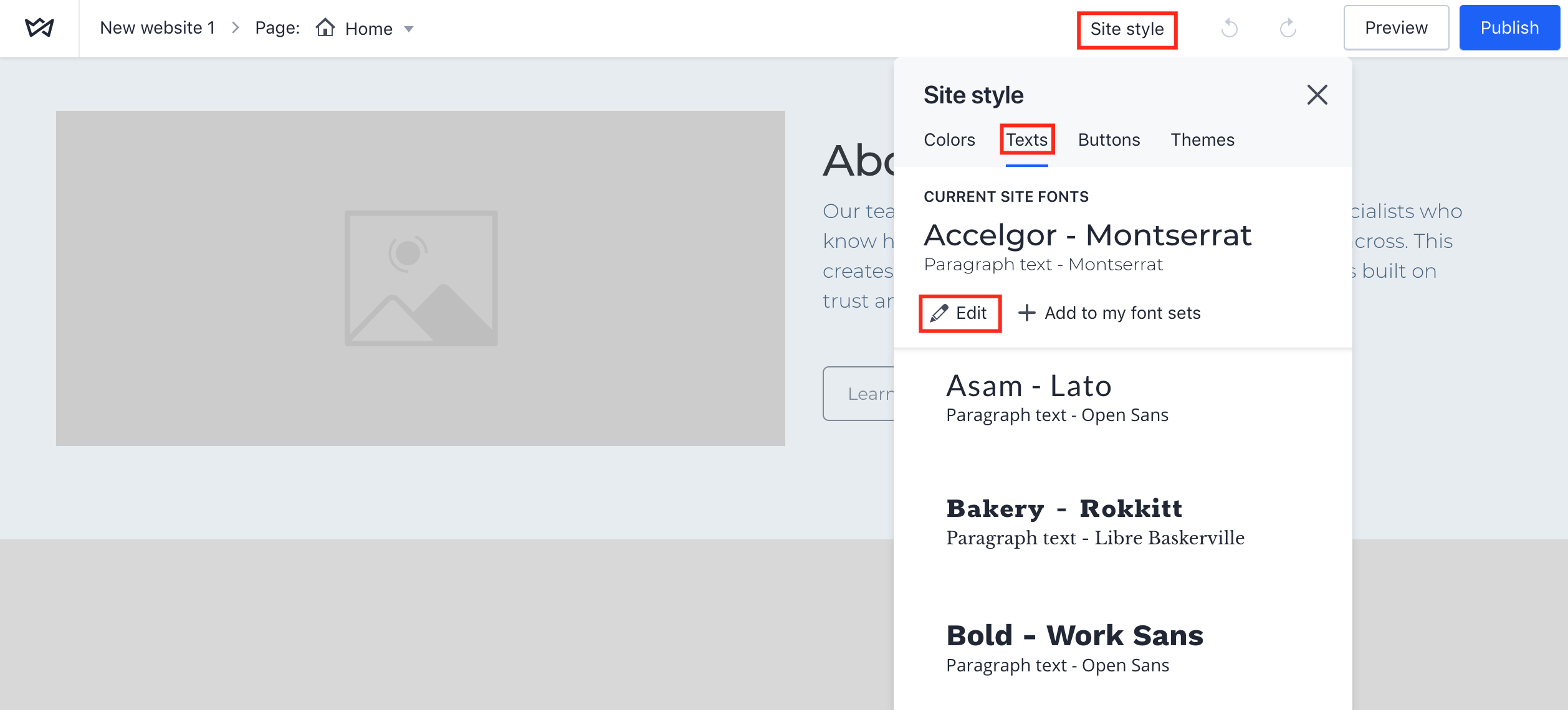
- Go to Site Style settings and choose the Texts tab.
- Choose the font from the Font library. This will change the text style throughout the entire website.
You can customize a particular font set in its Typography settings. Then, it will be saved as your personal font set.
Tip: Mind both readability and aesthetics while choosing the text font for your website.
To customize the font set:
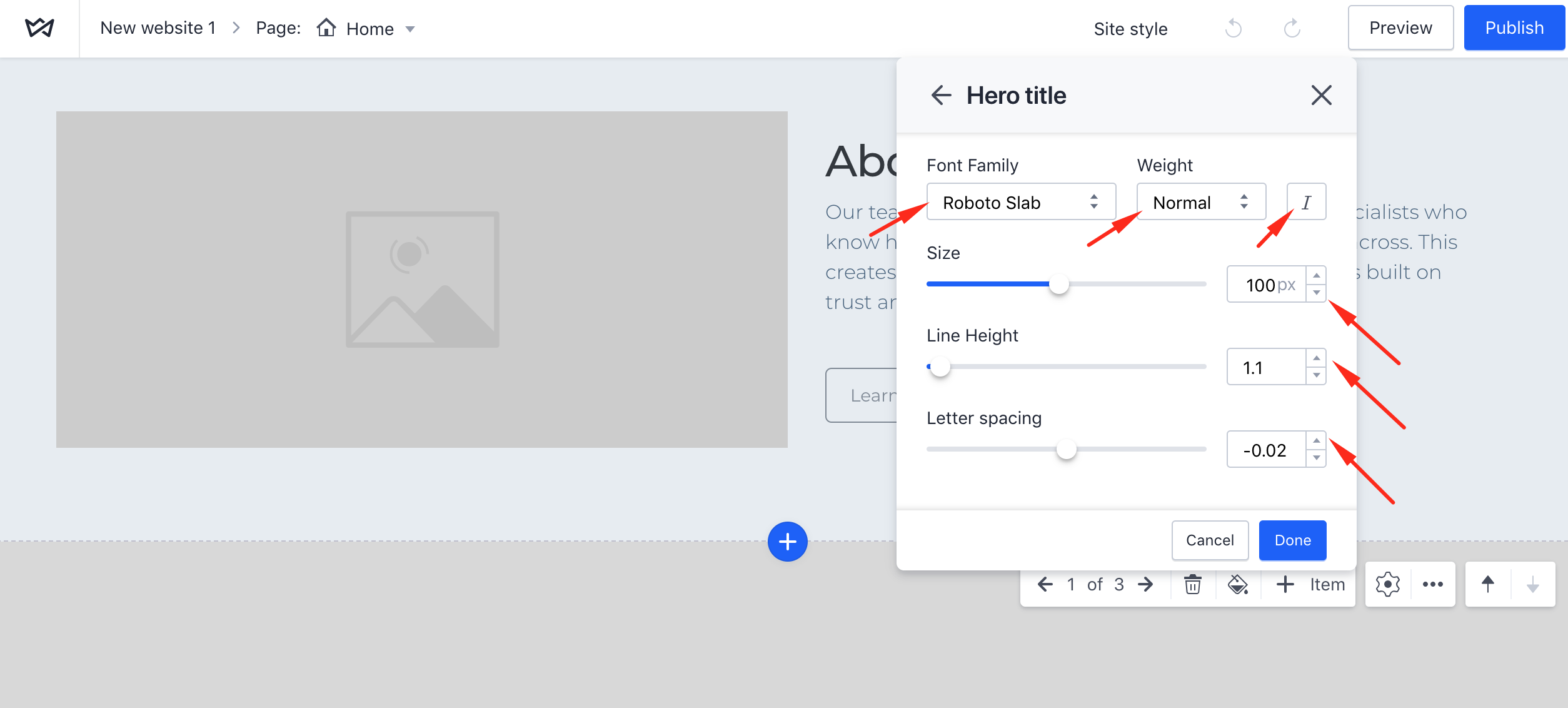
- Choose the font set and click Edit. You will see a list of text types that are present on the website.
- Click the text type you want to edit. For example, a hero title or a caption. Typography editor will open automatically. It allows you to:
- Change font family
- Select text weight (thin, light, normal, bold or black)
- Italicize text
- Change text size
- Change text line height
- Change letter spacing
- Click Done after you finish editing the font.
- Publish the website to save all changes.