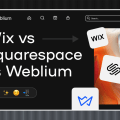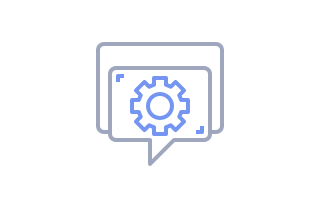
How to Edit Text
If you want to add or modify the text on your website created with Weblium, follow this guide. Any text can be edited in a few clicks with the text editor.
To edit text, сlick on the text element in the block and type or paste your text.
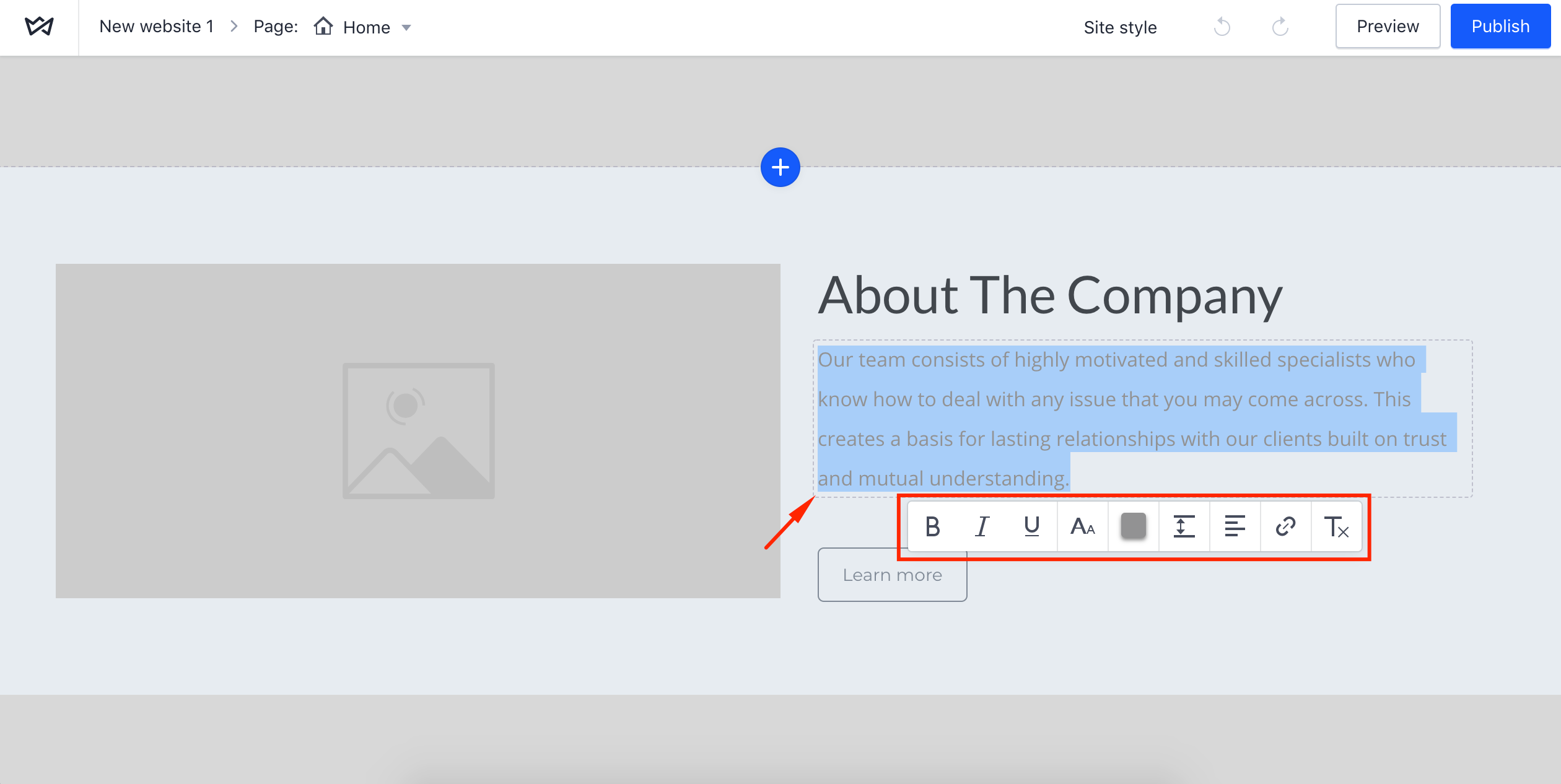
After you select the text fragment you want to change, the text editor will appear automatically.
Text editor allows to:
- Format text styles (Bold, Italics, Underline)
- Change text size
- Change text color
- Change line spacing
- Change text alignment
- Insert a link
- Switch to the default settings
Note: The text that you type, insert or edit will be automatically formatted according to the typography and font settings of the whole website.
To access and change the Typography and Fonts settings, open the Site style menu in the upper bar of the website editor and make edits. The changes will apply to the overall style of the site to sustain its integrity and visual coherence. Learn more about advanced Typography settings here.
To display all the changes on the website, click Publish.